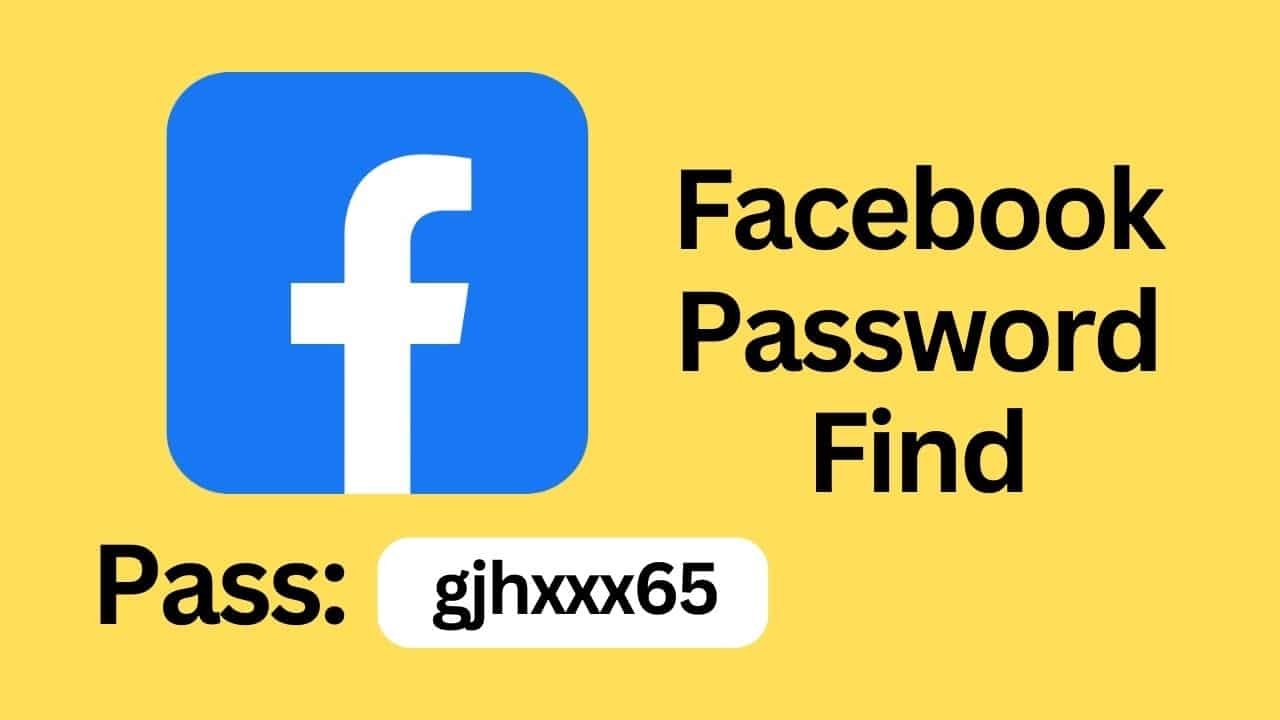Ensuring the security of your Facebook account is crucial in today’s digital world. One of the primary ways to protect your online presence is by setting up a strong and secure password. This article will provide you with a step-by-step guide to setting up a Facebook password, helping you keep your account safe from unauthorized access.
Understanding the importance of a strong password is the first step in securing your Facebook account. A robust password helps safeguard your personal information, photos, and conversations from potential hackers. It also prevents unauthorized access, reducing the risk of identity theft and other security breaches.
Create Facebook Strong Password
Creating a secure password involves using a combination of different characters. Here are some tips for crafting a strong Facebook password:
- Mix of Characters: Use uppercase and lowercase letters, numbers, and special characters (e.g., !, @, #).
- Avoid Common Words: Steer clear of easily guessable words like “password” or sequences like “123456”.
- Length: Aim for a password that is at least 12 characters long.
- Unique Password: Do not reuse passwords that you use for other websites.
Setup Facebook Password
Step 1: Log In to Your Facebook Account
To set up or change your Facebook password, begin by logging into your account. Enter your email address or phone number and your current password to access your account.
Step 2: Navigate to Security Settings
Once logged in, click on the downward-facing arrow in the top right corner of the Facebook page. From the dropdown menu, select “Settings & Privacy,” then choose “Settings.”
Step 3: Access the Security and Login Section
In the menu on the left-hand side, click on “Security and Login.” This section includes all the options related to securing your account.
Step 4: Change Password
In the “Login” section, find and click on “Change password.”
Step 5: Enter Your Current and New Passwords
You will be prompted to enter your current password and then your new password twice for confirmation. Ensure your new password follows the guidelines for a strong password mentioned earlier.
Step 6: Save Changes
After entering your passwords, click “Save Changes.” Facebook will confirm that your password has been updated successfully.
Additional Tips for Enhancing Facebook Security
Enable Two-Factor Authentication
Adding two-factor authentication (2FA) provides an extra layer of security to your Facebook account. With 2FA, you will need to provide a second form of identification, such as a code sent to your phone, in addition to your password when logging in.
Monitor Login Alerts
Facebook offers the option to receive alerts about unrecognized logins. Enable this feature to get notifications if someone tries to access your account from an unfamiliar device or location.
Review Connected Apps and Websites
Regularly review which apps and websites have access to your Facebook account. Remove any that you no longer use or trust to maintain your account’s security.
Conclusion
Setting up a Facebook password is a simple but vital step in securing your online presence. By following this guide, you can ensure that your Facebook account is protected with a strong password. Remember to update your password regularly and utilize additional security features like two-factor authentication to further enhance your account’s security. Stay safe online!